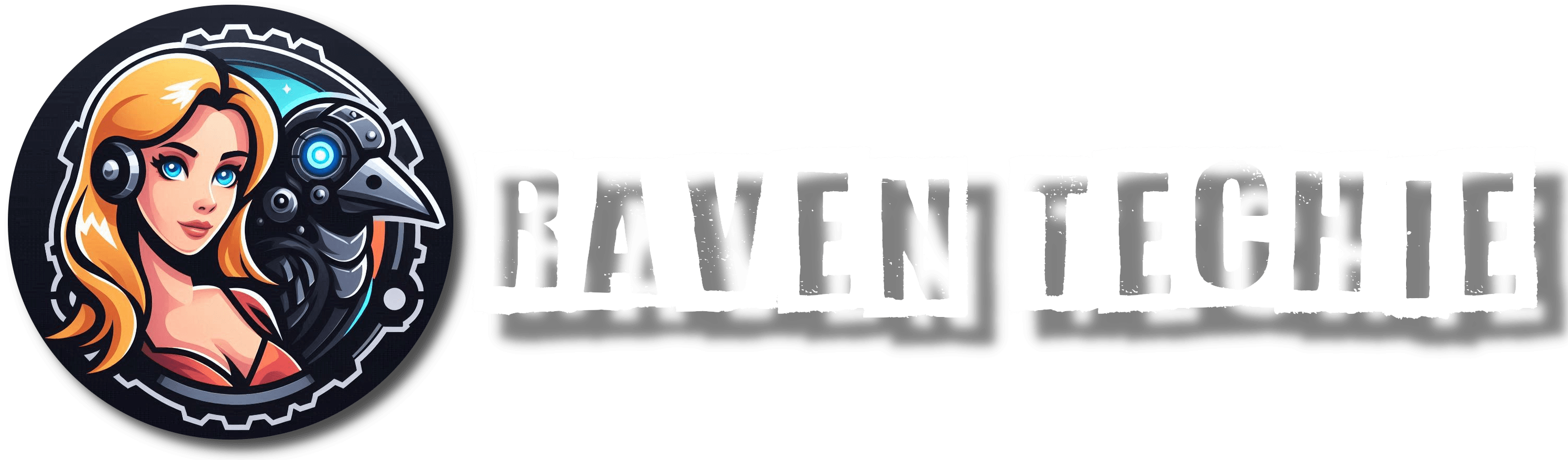Microsoft’s latest optional update, KB5043145, brought some handy changes to Windows 11. With improvements to the taskbar, Start menu, and lock screen, this update seemed promising at first glance. However, many users are now facing serious issues, and Microsoft has acknowledged the complaints. The problems seem to affect Windows 11 versions 23H2 and 22H2 in particular.
Boot Loops and Blue Screen of Death (BSOD)
As reported by Windows Latest, several users have encountered issues with their systems failing to reboot after installing KB5043145. Instead of a smooth restart, users are met with the infamous Blue Screen of Death (BSOD). In some cases, a Green Screen of Death (GSOD) appears, making matters worse. Due to these issues, Microsoft has stopped rolling out the update, as noted by Born’s Blog.
The affected systems often end up stuck in an endless boot loop. Windows tries repeatedly to reboot but fails. After several attempts, users are taken to the Advanced Startup screen, offering recovery options. While this problem seems to hit Asus TUF A15 (2022) and ROG Strix G17 (2024) laptops most frequently, other systems may be affected too.
User Frustration Grows
One frustrated user shared their experience: “After installing KB5043145, my laptop remained stuck on the manufacturer’s logo screen with a spinning circle for about 20 minutes. I had to force shut down by holding the power button for five seconds. Windows then entered recovery mode, but the update was not installed.”
Microsoft’s support team is aware of these reports, and users are prompted to go through automatic repair when the BSOD/GSOD appears several times. Be warned: If you have BitLocker enabled, you might need your BitLocker Recovery Key to proceed.
More Issues After Installing KB5043145
Unfortunately, the problems don’t end with boot loops and BSODs. Many users have reported losing access to their mouse and keyboard after the update, as the USB connections seem to fail. Others have found that their Wi-Fi connections have disappeared, making it impossible to connect to the internet. Additionally, the Windows Subsystem for Linux (WSL) appears to have stopped functioning on several devices post-update.
Microsoft is Investigating
At present, Microsoft is investigating the issues reported by users. If you’re facing any of these problems, it’s advised to submit your feedback through the Feedback Hub to help Microsoft address the situation.
What You Can Do
Firstly, if you haven’t installed KB5043145 yet, it’s best to hold off. This update is optional, so there’s no need to rush into installing it. Wait for Microsoft to release a more stable version of the patch in an upcoming Patch Tuesday.
How to Uninstall the Update
If you’ve already installed KB5043145 and are experiencing issues, you can uninstall the update in Recovery Mode. Here’s how:
- Boot into Recovery Mode.
- Navigate to Troubleshoot, then go to Advanced Options.
- Choose to uninstall KB5043145.
After this, your system should boot normally again.
Be Proactive
If you’ve installed the update but your system is running fine, it’s still a good idea to consider uninstalling it as a precaution. Head over to Windows Update settings, locate KB5043145, and remove it – unless you’re confident that your machine won’t encounter any issues.
Final Thoughts
While KB5043145 was meant to bring improvements, it’s caused significant headaches for many Windows users. If you haven’t installed it, waiting for a revised version is your safest option. For those affected, uninstalling the update may be your best course of action until a more stable fix is available.