
Technology has become an integral part of our lives, and knowing how to make the most of it can save time, reduce stress, and improve your productivity. In this post, you’ll discover 10 essential tech tips and life hacks that will help you get more done, organize your digital life, and even have a little fun along the way!

1. Use Keyboard Shortcuts to Save Time
Keyboard shortcuts are one of the easiest ways to increase productivity. Whether you’re using a Mac or PC, mastering a few key combinations can make navigating your computer faster and more efficient.
Popular Windows Shortcuts:
- Ctrl + C: Copy
- Ctrl + V: Paste
- Alt + Tab: Switch between open applications
Popular Mac Shortcuts:
- Command + C: Copy
- Command + V: Paste
- Command + Space: Open Spotlight Search
These shortcuts may seem simple, but they can save you seconds on every task, which adds up to hours over time!
2. Take Advantage of Cloud Storage
Using cloud storage services like Google Drive, Dropbox, or iCloud can make accessing your files from any device much easier. With cloud storage, you no longer need to worry about losing important files or running out of space on your devices.
Pro Tip:
Organize your files into specific folders, label them clearly, and use tags to make searching easier later. Setting up automatic backups for your photos, documents, and projects will ensure that your data is safe even if your device crashes.
3. Automate Repetitive Tasks with IFTTT or Zapier
If you often find yourself doing the same digital tasks over and over, automation tools like IFTTT (If This Then That) or Zapier can be a game-changer. These services allow you to create simple “if-then” workflows that automate tasks like:
- Posting on social media
- Saving email attachments to Google Drive
- Setting reminders or sending notifications
Example:
Use IFTTT to automatically save all new photos from your phone to a Dropbox folder, or have Zapier update a spreadsheet every time a new sales lead comes in.
4. Customize Your Browser for Faster Navigation
Your web browser can be more than just a tool to access the internet—it can also become a powerful productivity tool with the right extensions. Whether you’re using Chrome, Firefox, or Edge, here are a few helpful browser add-ons:
- Grammarly: Improve your writing with real-time grammar checks.
- Pocket: Save articles and videos to read later, even offline.
- LastPass: Manage and generate secure passwords for your online accounts.
These small adjustments can streamline your browsing and make everyday tasks faster.
5. Clean Up Your Inbox with Filters
Email overload can be one of the biggest productivity killers. Instead of letting your inbox become a mountain of unread emails, use filters and labels to organize it automatically.
Here’s how:
- Gmail: Set up filters to automatically archive, delete, or label certain emails. For example, newsletters can be automatically moved to a “Read Later” folder.
- Outlook: Use rules to categorize emails based on sender or keywords in the subject line.
With an organized inbox, you’ll spend less time sifting through junk and more time focusing on important emails.
6. Boost Your Internet Speed by Clearing Cache
If your internet browsing feels slow, one quick fix is clearing your browser’s cache. Over time, cached data can bog down your browser, so clearing it regularly can improve performance.
Steps to Clear Cache:
- Chrome: Settings > Privacy & Security > Clear Browsing Data
- Firefox: Settings > Privacy & Security > Clear Data
This small step can make a big difference in how quickly websites load and how smoothly your browser operates.
7. Use Virtual Desktops to Stay Organized
Most operating systems now offer virtual desktops, which allow you to create multiple workspaces. This is especially helpful if you often juggle several projects or tasks at once.
How to Set It Up:
- Windows 10/11: Press Windows + Tab and select “New Desktop” at the top of the screen.
- macOS: Swipe up with three fingers on the trackpad or press Control + Up Arrow, then click the “+” button in the top-right corner.
By organizing your tasks across different desktops, you can switch between projects seamlessly and reduce clutter on your main screen.
8. Extend Your Laptop Battery Life
If you rely on your laptop for work or travel, knowing how to extend its battery life is crucial. Here are a few tips to get more time out of your battery:
- Dim your screen brightness
- Turn off Bluetooth and Wi-Fi when not in use
- Close background apps that are draining your battery
Most laptops also have a power-saving mode that you can enable when your battery is low.
9. Master the Art of Split-Screen Multitasking
If you’re someone who works with multiple documents, emails, or applications at the same time, mastering split-screen multitasking can save you a lot of time.
How to Use Split-Screen:
- Windows: Drag a window to the edge of the screen, and it will automatically resize to fit half of the screen. Select another window to fill the other half.
- macOS: Hover over the green maximize button in a window and select “Tile Window to Left” or “Right.”
This allows you to have two windows open side by side, making multitasking much easier.
10. Use Dark Mode to Reduce Eye Strain
Staring at screens for long periods can cause eye strain. Many apps and operating systems now offer a dark mode that can make working long hours more comfortable.
How to Enable Dark Mode:
- Windows: Settings > Personalization > Colors > Choose your default app mode (Dark)
- macOS: System Preferences > General > Appearance > Dark
- iPhone/Android: Both operating systems have system-wide dark modes you can enable through settings.
Switching to dark mode not only reduces eye strain but can also help conserve battery life on OLED screens.
Conclusion
By incorporating these simple tech tips and life hacks into your daily routine, you can significantly improve your productivity and streamline your digital life. Whether it’s saving time with keyboard shortcuts or automating tasks with IFTTT, these tips will help you make the most out of the technology you use every day. Start small and gradually integrate these hacks, and you’ll notice a big difference in how efficiently you get things done!
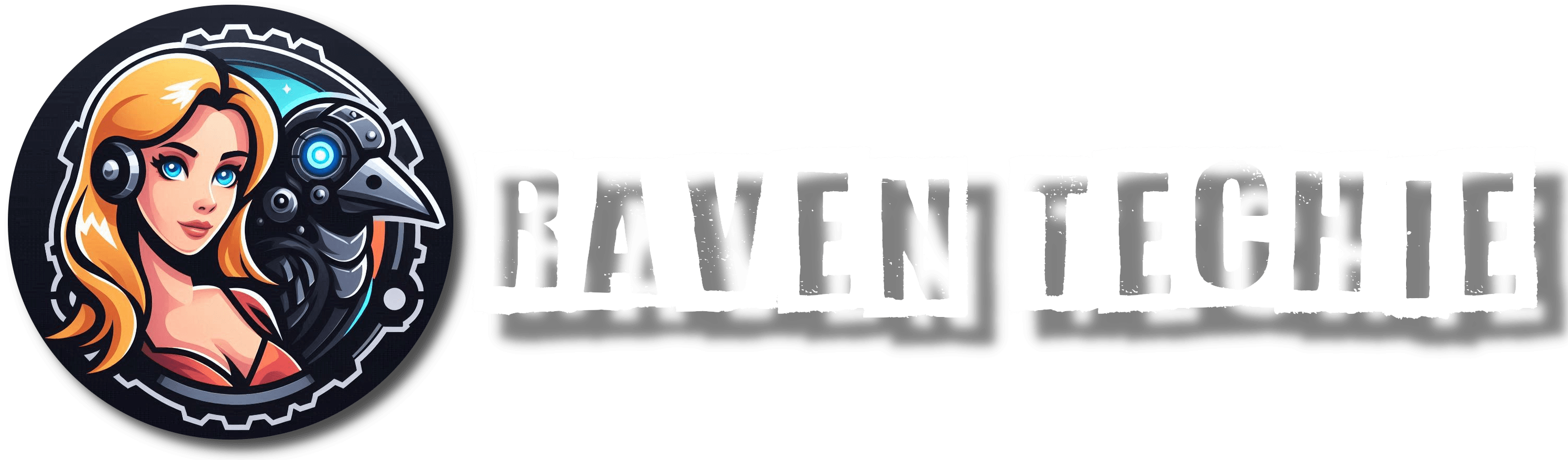











1 Response
[…] Abhängigkeit von Cloud-Diensten ist ein weiteres Problem. Immer mehr Unternehmen verlagern ihre Infrastruktur in die Cloud, da dies kostengünstiger und skalierbarer ist. Allerdings erhöht dies die Abhängigkeit von […]