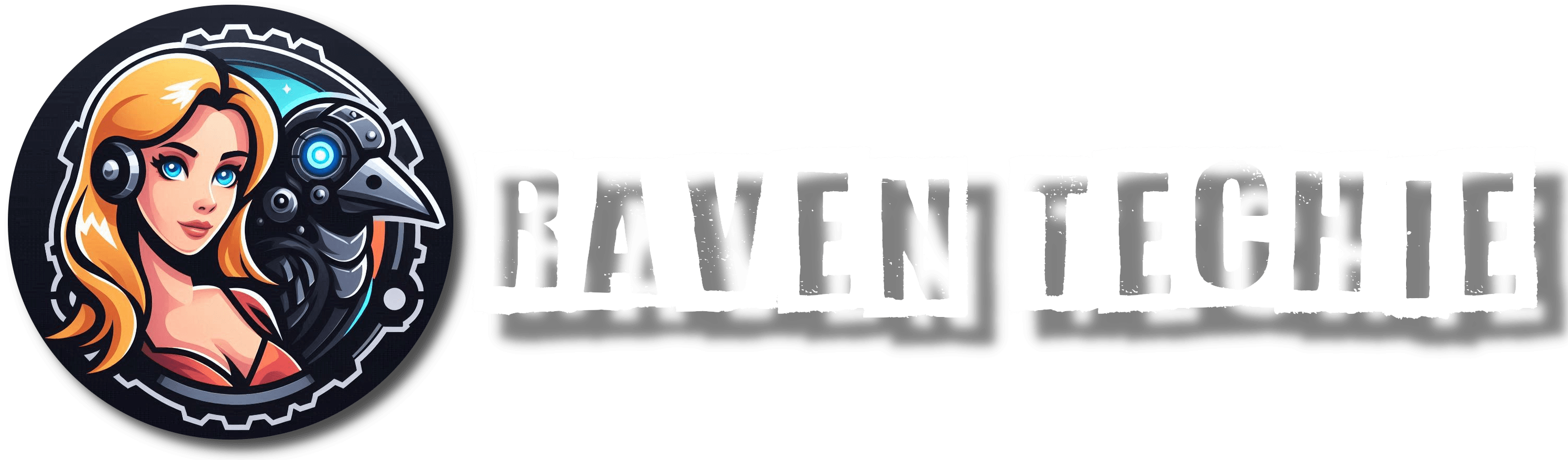In today’s digital age, a fast and stable Wi-Fi connection is more important than ever. Whether you’re working from home, gaming, streaming, or using smart home devices, a slow Wi-Fi connection can be incredibly frustrating. Fortunately, there are plenty of ways to improve your home Wi-Fi speed using smart tech solutions and some savvy setups. Here’s a comprehensive guide to help you boost your Wi-Fi performance.
1. Upgrade Your Router
Your router is the heart of your home network, and if it’s outdated, it could be the main reason behind your slow Wi-Fi. Older routers may not support the latest Wi-Fi standards, such as Wi-Fi 5 (802.11ac) or Wi-Fi 6 (802.11ax), which can handle faster speeds and more devices.
Solution:
- Upgrade to a Wi-Fi 6 Router: Wi-Fi 6 routers offer faster speeds, improved efficiency, and better performance in homes with multiple devices.
- Tri-Band Routers: If you have many devices connected, consider a tri-band router. It offers an additional band for communication, reducing congestion.
- Mesh Wi-Fi Systems: For larger homes or spaces with dead zones, a mesh Wi-Fi system is a smart choice. Mesh networks use multiple access points to blanket your home with consistent, strong coverage.
2. Position Your Router Strategically
Where you place your router has a significant impact on your Wi-Fi performance. If your router is tucked away in a corner, surrounded by walls or electronic devices, you could experience weaker signals.
Tips for Optimal Placement:
- Central Location: Place the router in a central spot in your home to maximize coverage.
- Avoid Obstacles: Keep your router away from thick walls, floors, and large metal objects that can block or weaken the signal.
- Elevate the Router: Routers broadcast signals downwards, so it’s better to position your router on a shelf or mount it on the wall.
- Minimize Interference: Keep your router away from other electronic devices like microwaves, cordless phones, and baby monitors that operate on the same frequency (2.4GHz) and can cause interference.
3. Switch to Less Crowded Wi-Fi Channels
Wi-Fi operates on different channels, similar to how radio stations work. Many routers default to certain channels, and if too many routers in your neighborhood are using the same channel, it can lead to interference and slower speeds.
Solution:
- Use a Wi-Fi Analyzer App: Apps like “Wi-Fi Analyzer” can help you identify the least congested channels.
- Manually Switch Channels: Access your router settings and switch to a less crowded channel to reduce interference. For 2.4GHz networks, channels 1, 6, and 11 are typically the best options.
- Use the 5GHz Band: The 5GHz band is less crowded and offers faster speeds than the 2.4GHz band, though with slightly reduced range. If your router supports dual-band or tri-band, switch devices that need faster speeds (like gaming consoles or streaming devices) to the 5GHz network.
4. Use Quality of Service (QoS) Settings
Most modern routers come with Quality of Service (QoS) settings, allowing you to prioritize bandwidth for specific devices or applications. If someone is streaming a 4K movie or downloading large files, other devices on the network might experience a slowdown.
How to Use QoS:
- Access Router Settings: Log into your router’s control panel (usually via a web browser or router app).
- Enable QoS: Look for QoS settings and set priorities for devices or services that need faster speeds, like video calls, gaming, or streaming.
- Set Bandwidth Limits: For non-essential devices, you can also cap the bandwidth to prevent them from hogging too much data.
5. Update Your Router Firmware
Router manufacturers regularly release firmware updates to fix bugs, improve performance, and add new features. Running outdated firmware could be the reason your Wi-Fi performance is lacking.
Steps to Update:
- Check for Updates: Log into your router’s settings and check for firmware updates. Some modern routers have automatic update options.
- Download and Install: If updates are available, download and install them. This simple step can sometimes make a noticeable difference in speed and stability.
- Enable Auto-Updates: If your router has this feature, enable it to ensure you always have the latest firmware without needing to check manually.
6. Secure Your Network
An unsecured Wi-Fi network is an open invitation for freeloaders to steal your bandwidth. Even if you think no one is using your network without permission, outdated security protocols can leave you vulnerable.
How to Secure Your Wi-Fi:
- Use WPA3 Security: WPA3 is the latest and most secure Wi-Fi encryption standard. If your router supports it, switch to this setting in your security options.
- Strong Password: Create a complex, unique password for your Wi-Fi to prevent unauthorized access.
- Guest Network: Set up a guest network for visitors, so they don’t have access to your main network. This also helps to keep your smart devices more secure.
7. Add a Wi-Fi Extender or Repeater
If you have a large home or experience weak signals in certain areas, adding a Wi-Fi extender or repeater can help boost your signal in those dead zones.
Differences and Use Cases:
- Wi-Fi Extenders: These devices extend the coverage of your Wi-Fi by rebroadcasting the signal from your router. It’s best to place extenders in areas with a decent signal, not in the dead zones themselves.
- Wi-Fi Repeaters: These work similarly to extenders but usually result in a slightly reduced speed as they create a secondary network.
If you find that extenders and repeaters aren’t effective, a mesh system might be a better solution, as it ensures a more seamless experience without the drop in speed.
8. Limit Connected Devices
Having too many devices connected to your Wi-Fi network can slow down your connection, especially if several are using large amounts of bandwidth. Devices like smartphones, tablets, laptops, smart TVs, and gaming consoles can all contribute to the problem.
Tips to Manage Devices:
- Disconnect Unused Devices: Regularly check your network for devices that aren’t in use and disconnect them.
- Smart Device Scheduling: Some routers allow you to schedule when certain devices can access the network, which is helpful if you’re using IoT devices that don’t need constant connectivity.
- Create Device Groups: Many routers allow you to group devices together and manage their access times or prioritize certain groups over others.
9. Optimize Device Settings
Sometimes the problem lies with the devices themselves rather than the Wi-Fi network. Certain settings on your phone, laptop, or gaming console could be slowing down your internet connection.
Optimizations to Consider:
- Keep Devices Updated: Ensure that your devices are running the latest software, as updates often include performance improvements.
- Disable Background Apps: Close or disable apps and programs running in the background that may be consuming bandwidth.
- Use Ethernet When Possible: If you’re working on a PC or gaming, using a wired Ethernet connection can drastically improve speeds over Wi-Fi.
10. Consider Professional Help
If you’ve tried all the above and still can’t achieve the desired speed, it might be time to call in a professional. Network specialists can assess your home’s specific needs and recommend a tailored solution.
When to Call a Pro:
- Persistent slow speeds despite efforts.
- Complex home setups with smart devices and entertainment systems.
- Special networking needs for work-from-home setups, such as VPNs.
Conclusion

Improving your Wi-Fi speed is not just about investing in new tech; it’s also about optimizing your current setup. By upgrading your router, securing your network, and using smart solutions like mesh systems or extenders, you can ensure faster, more reliable Wi-Fi throughout your home. Follow these essential tips to enjoy smoother streaming, faster downloads, and less frustration with your home internet.